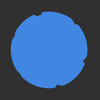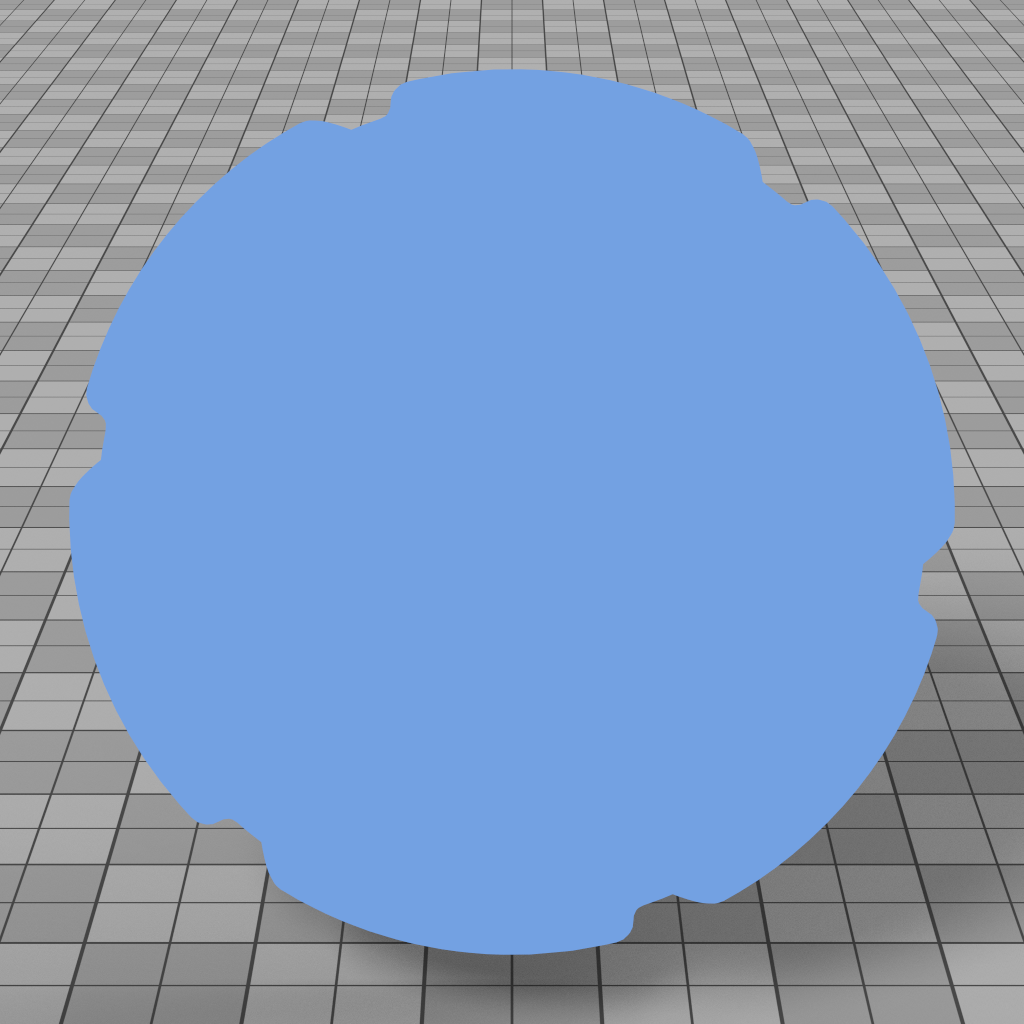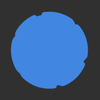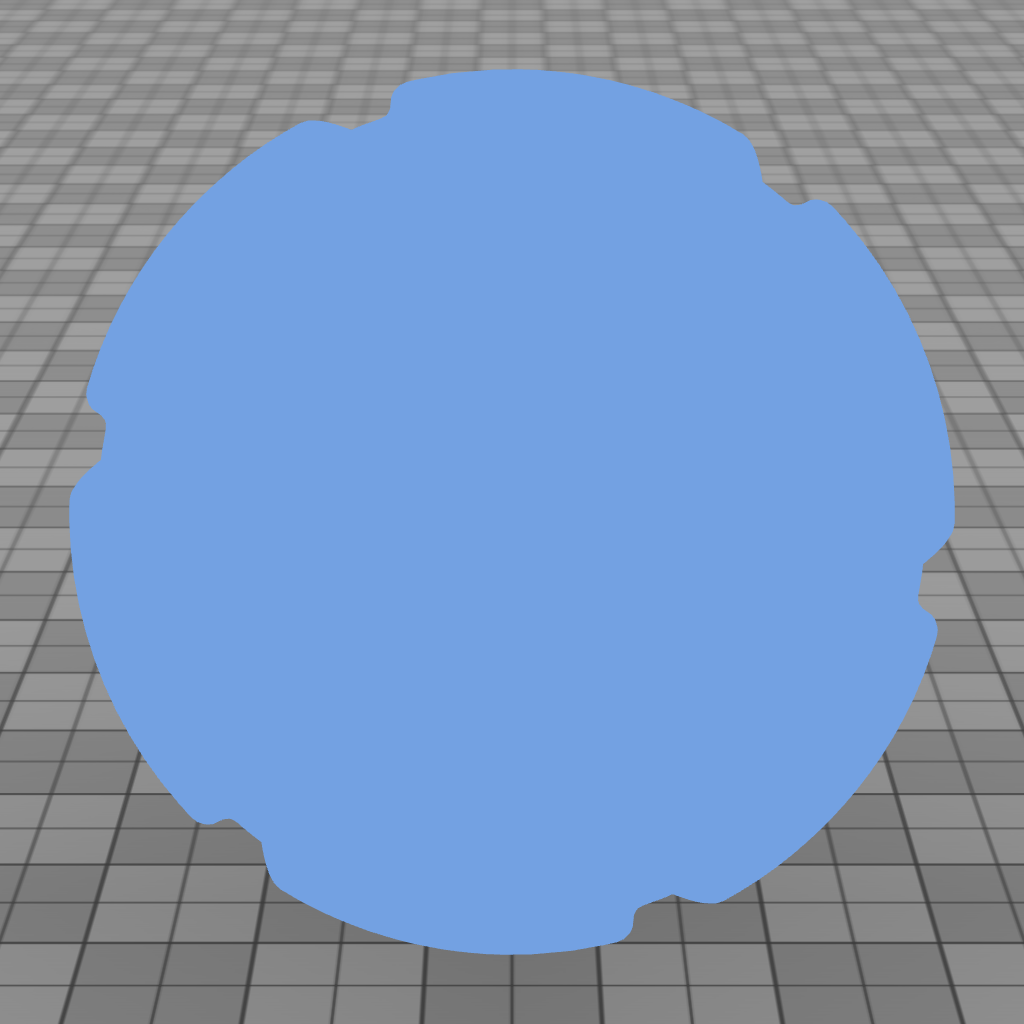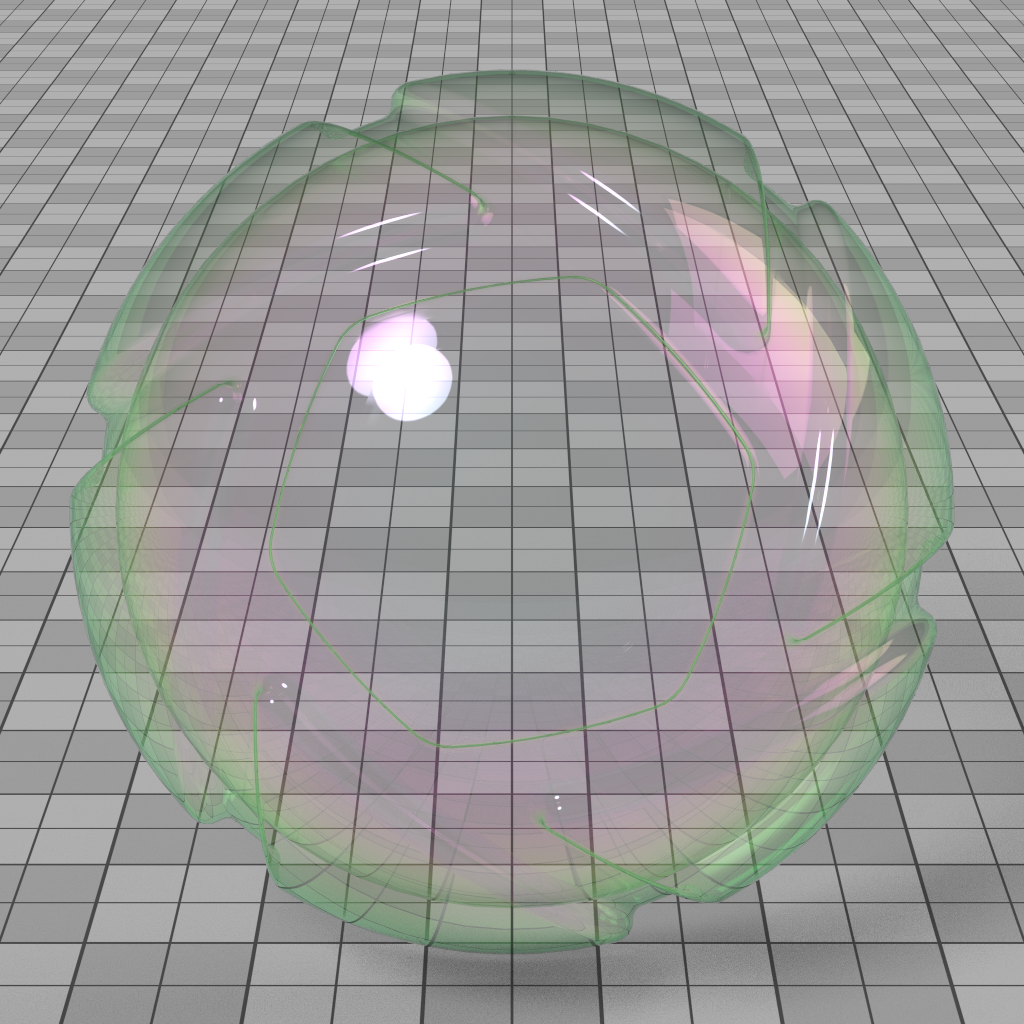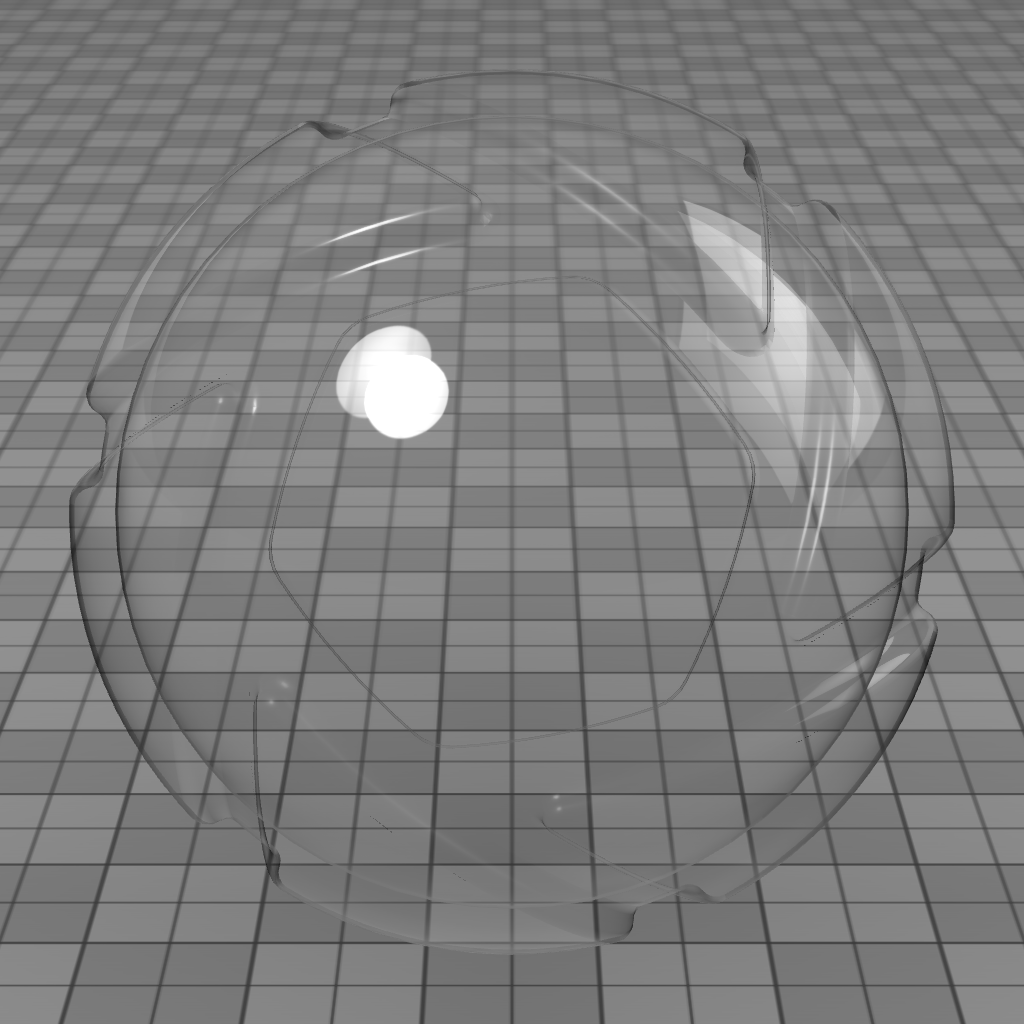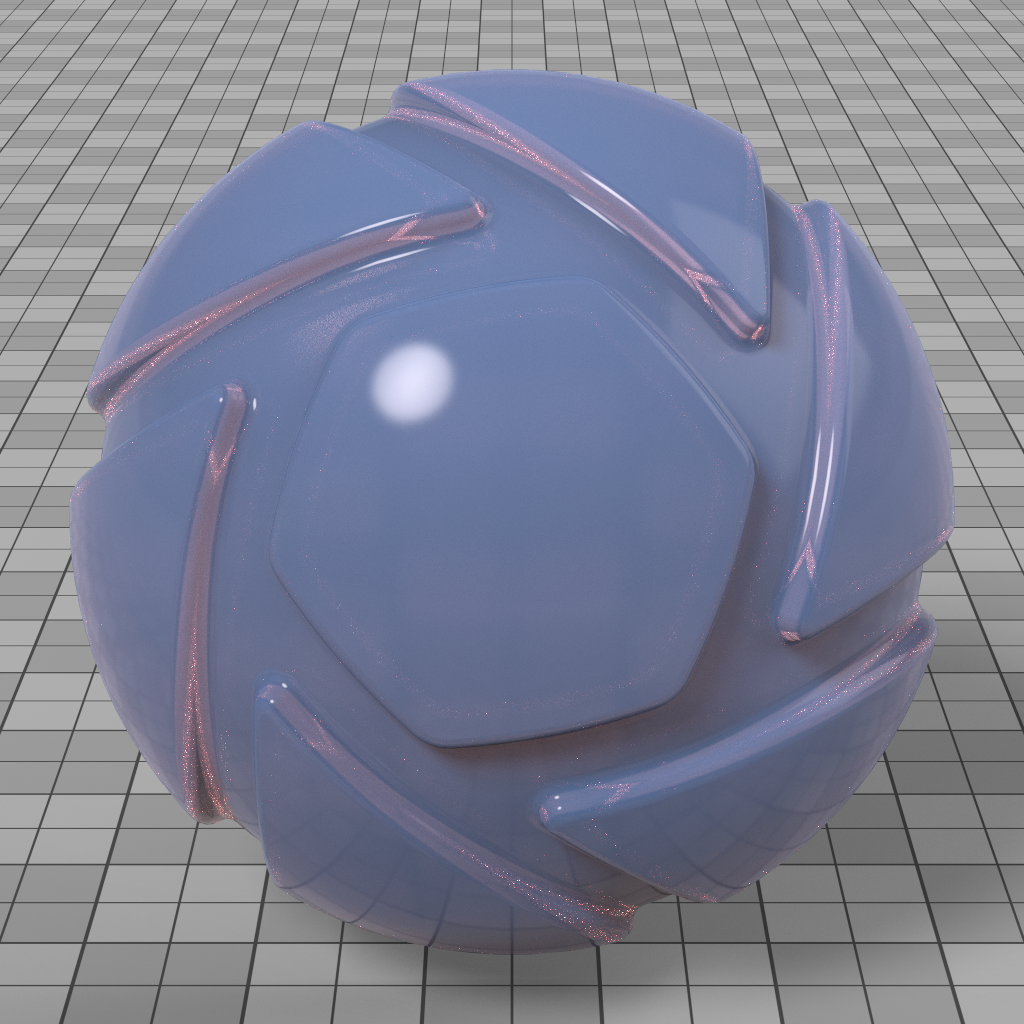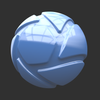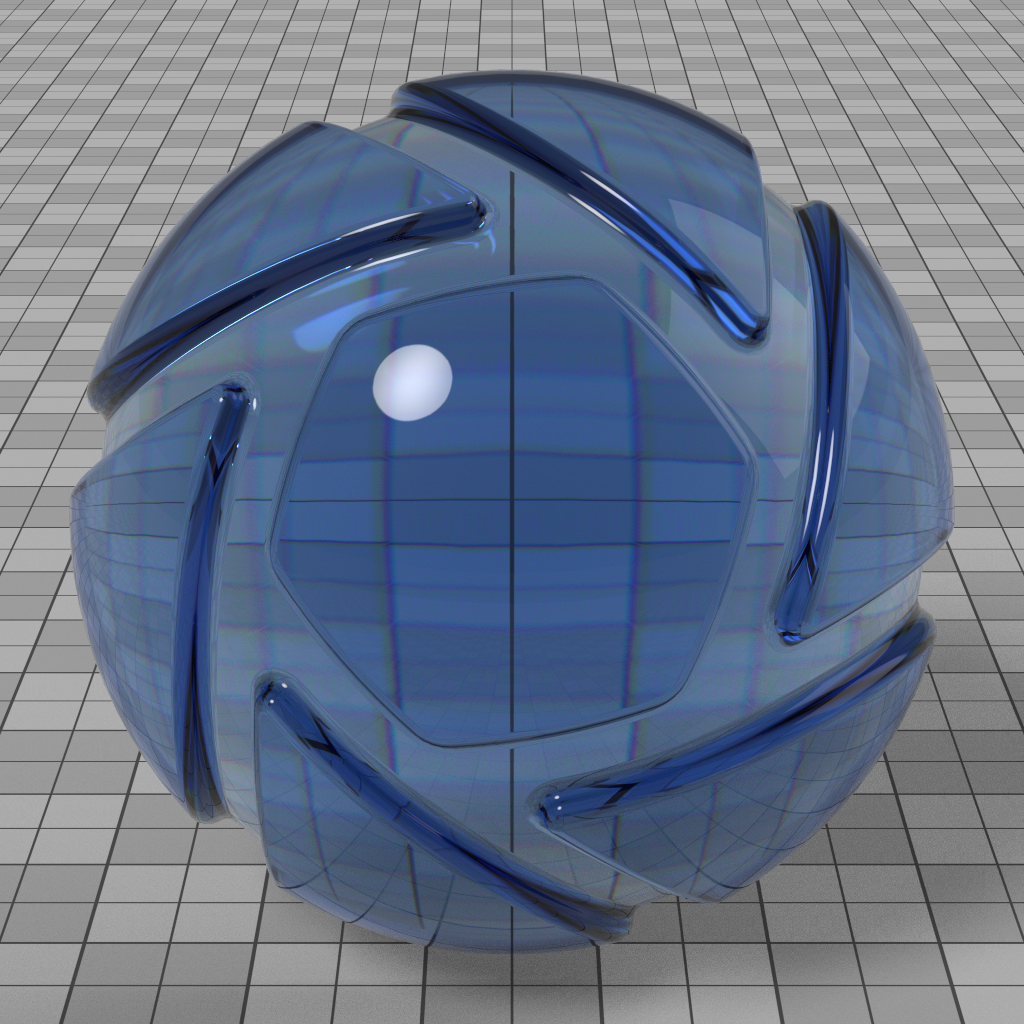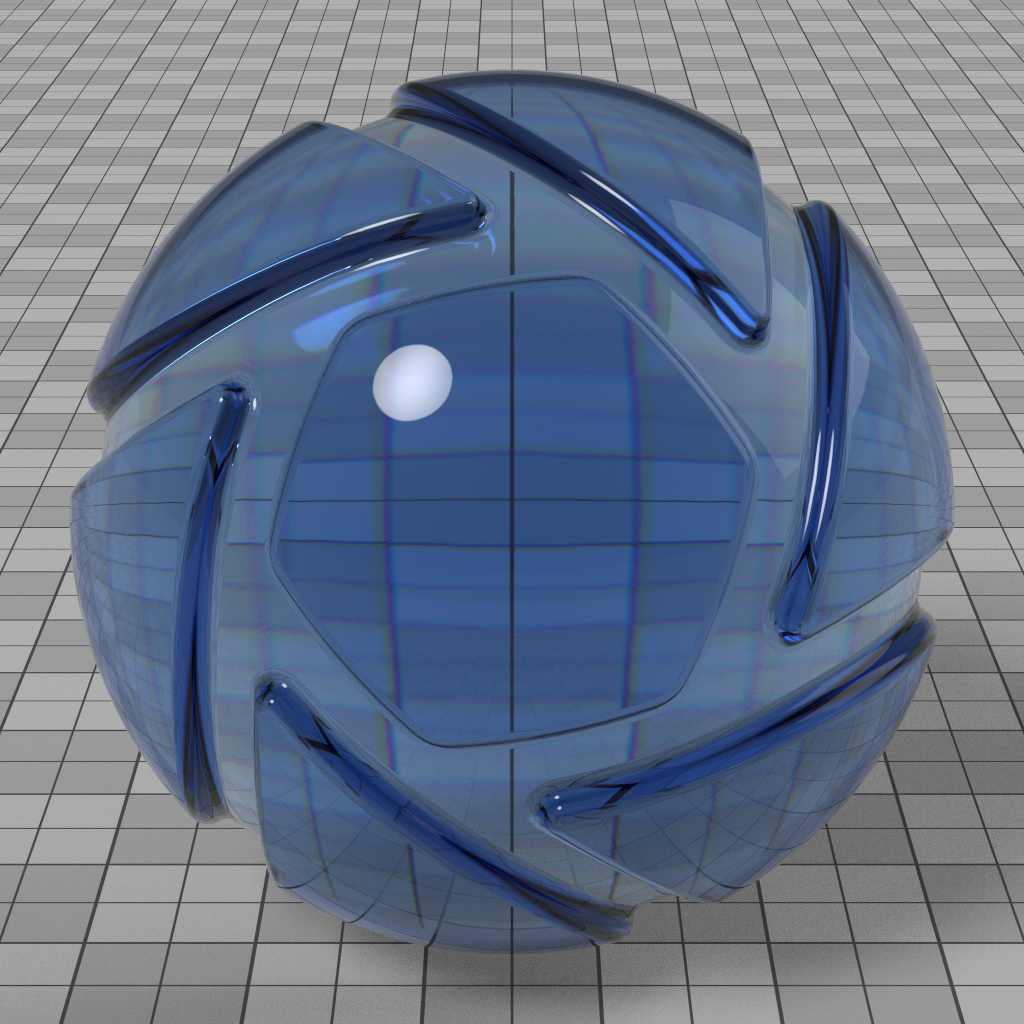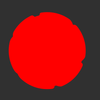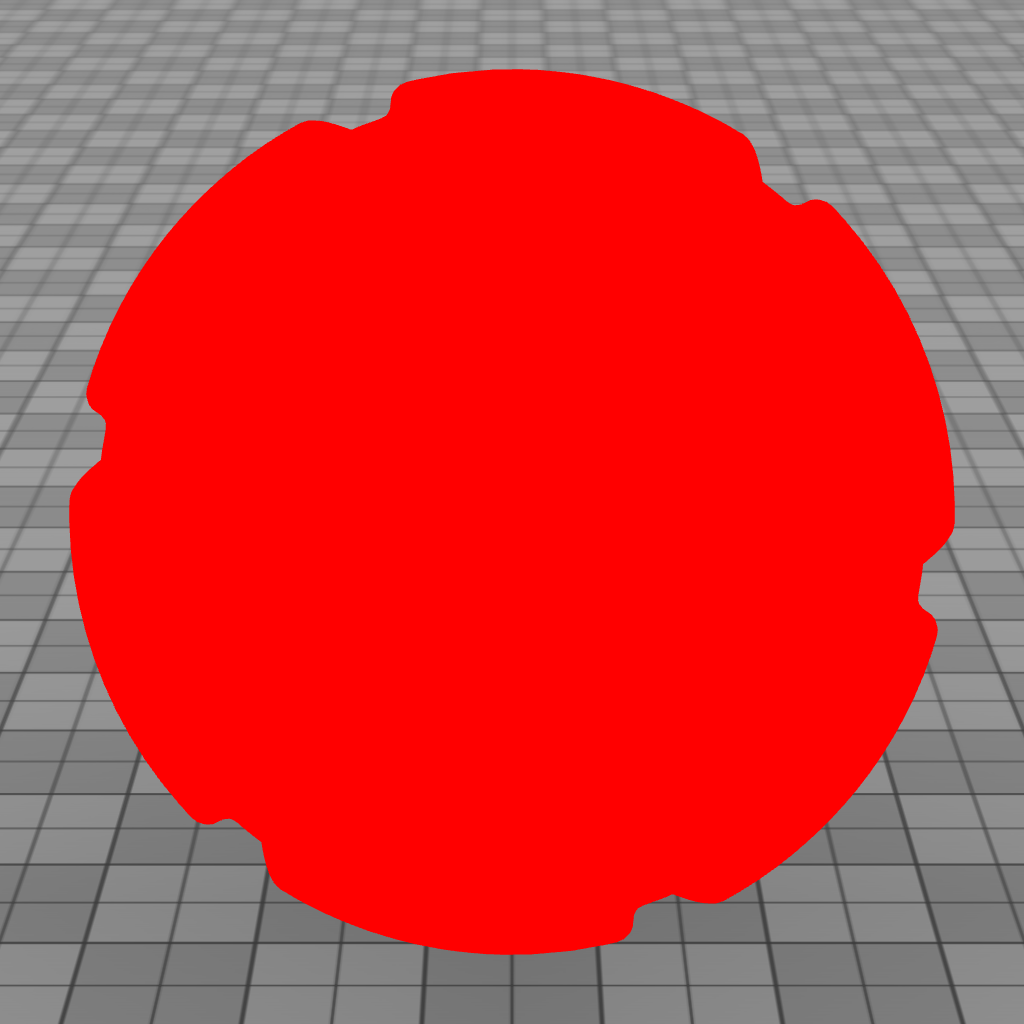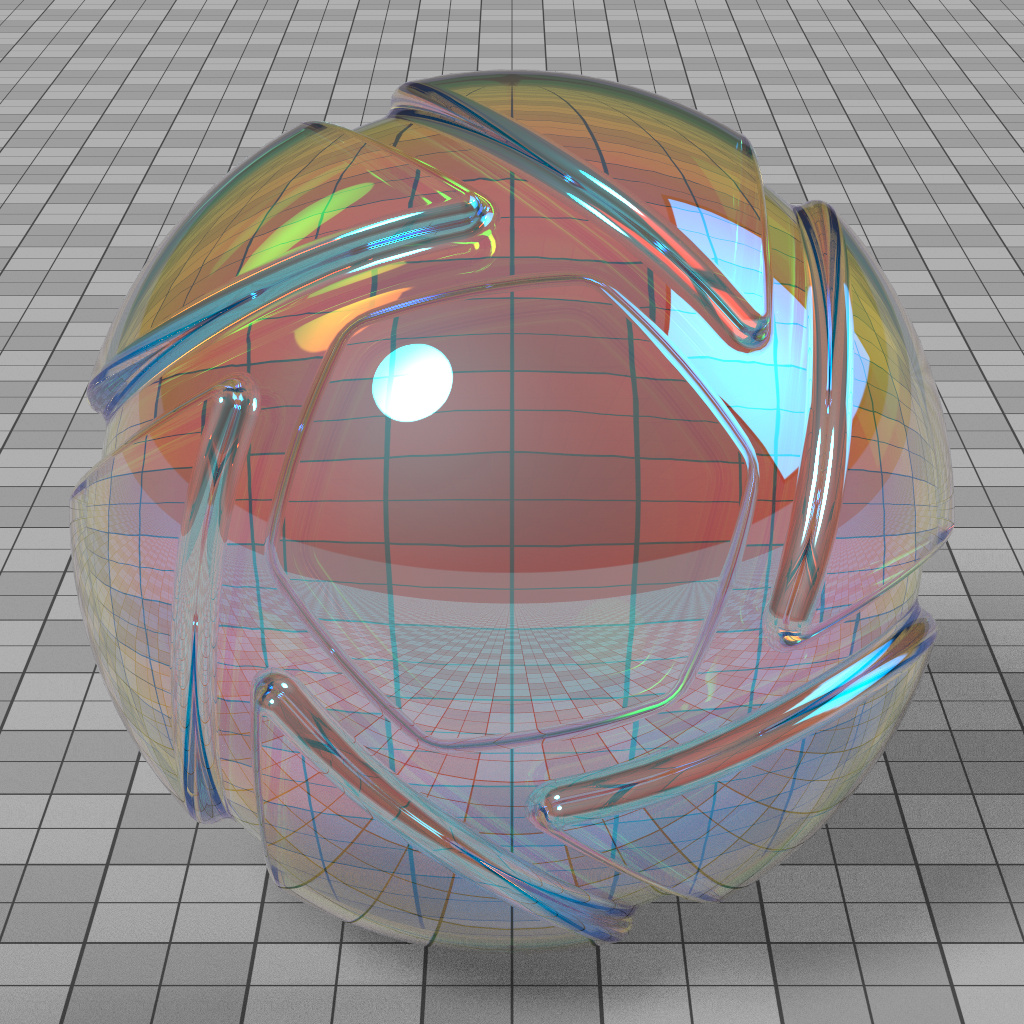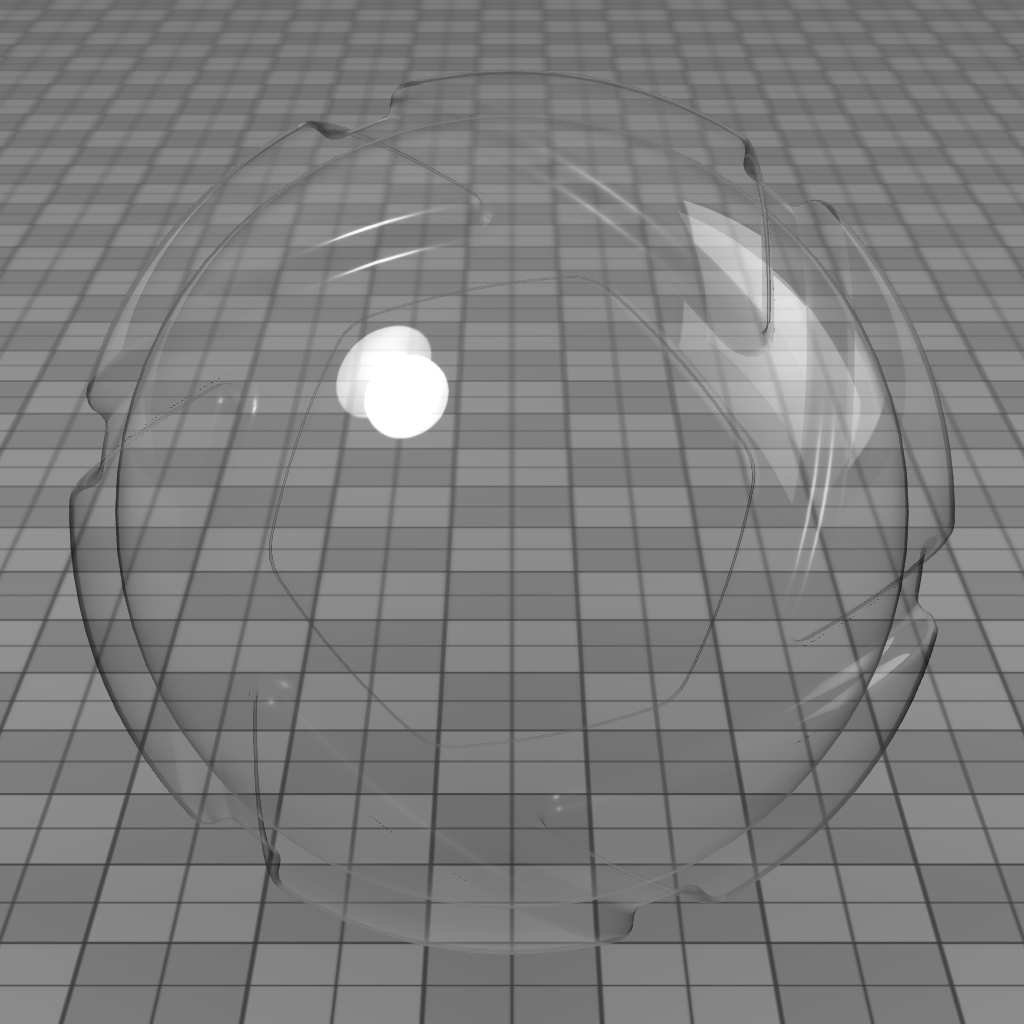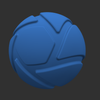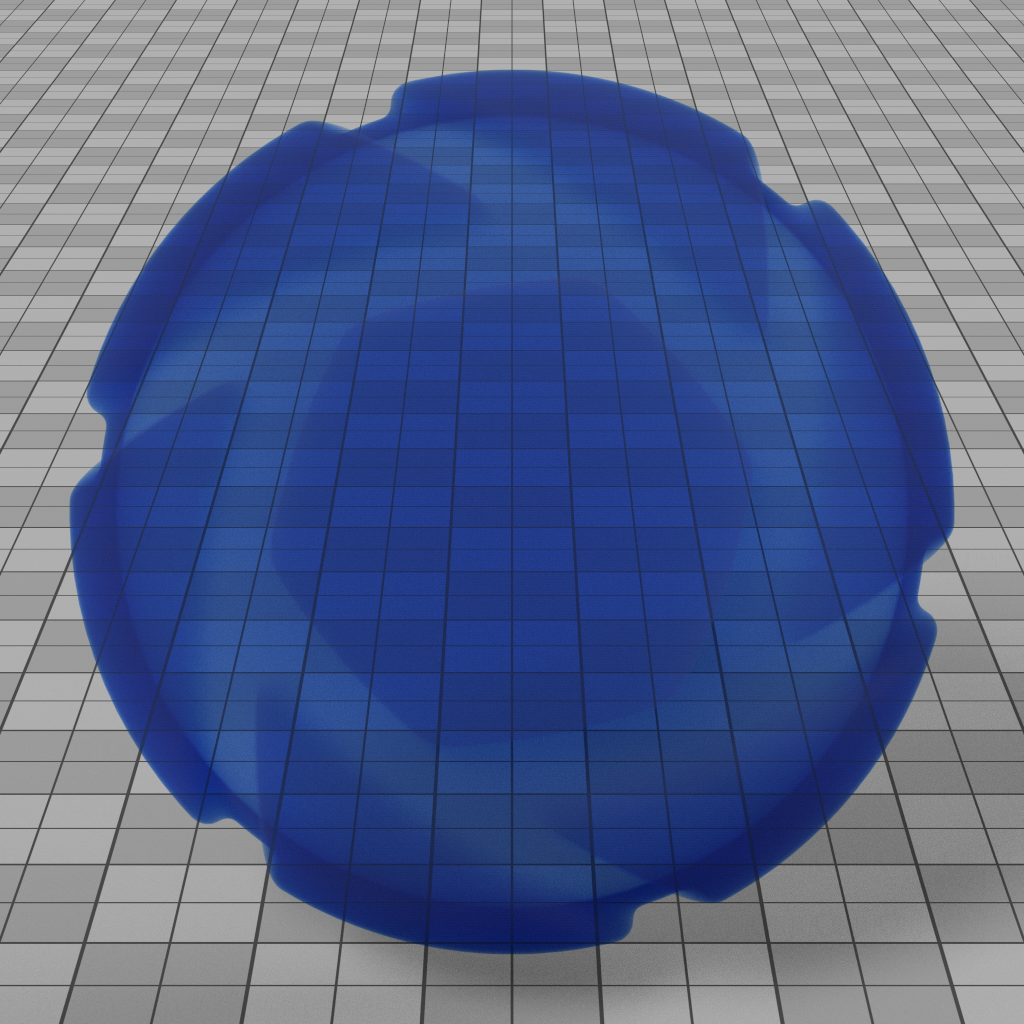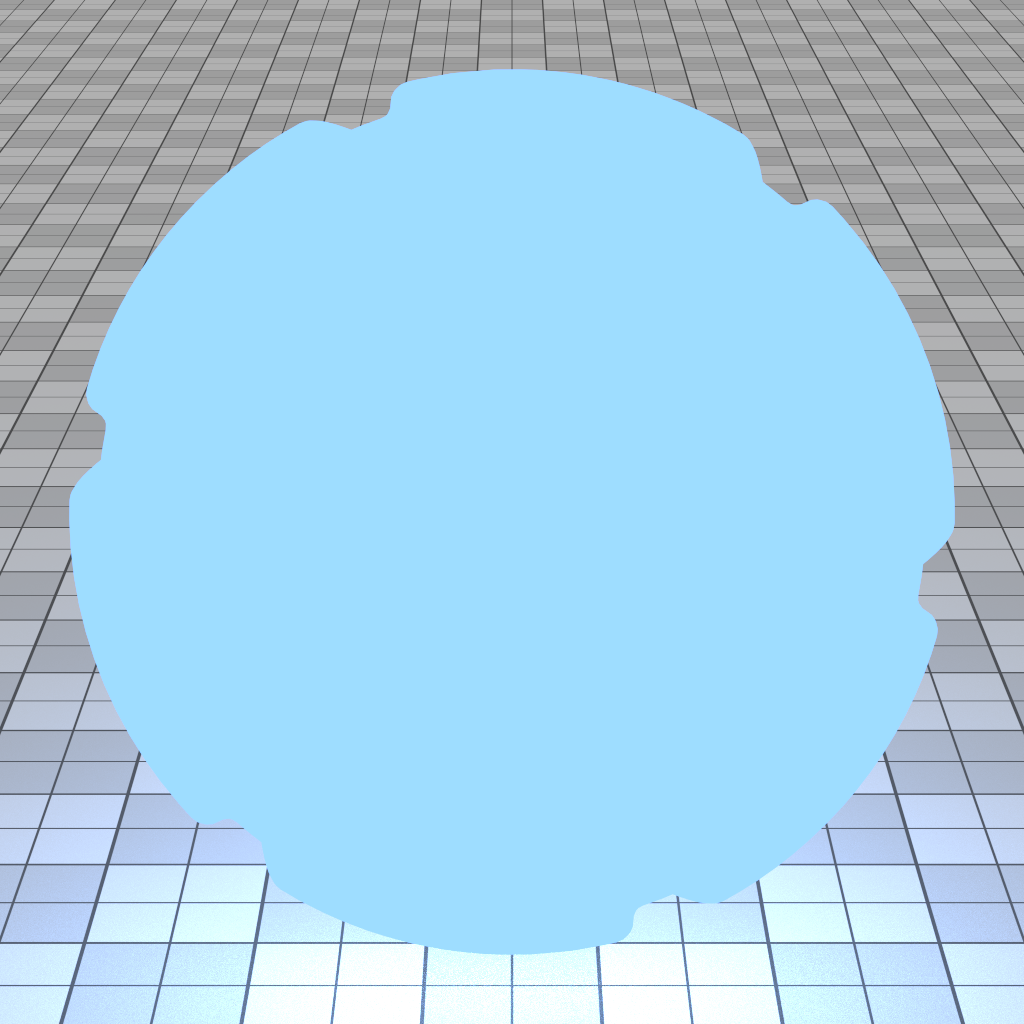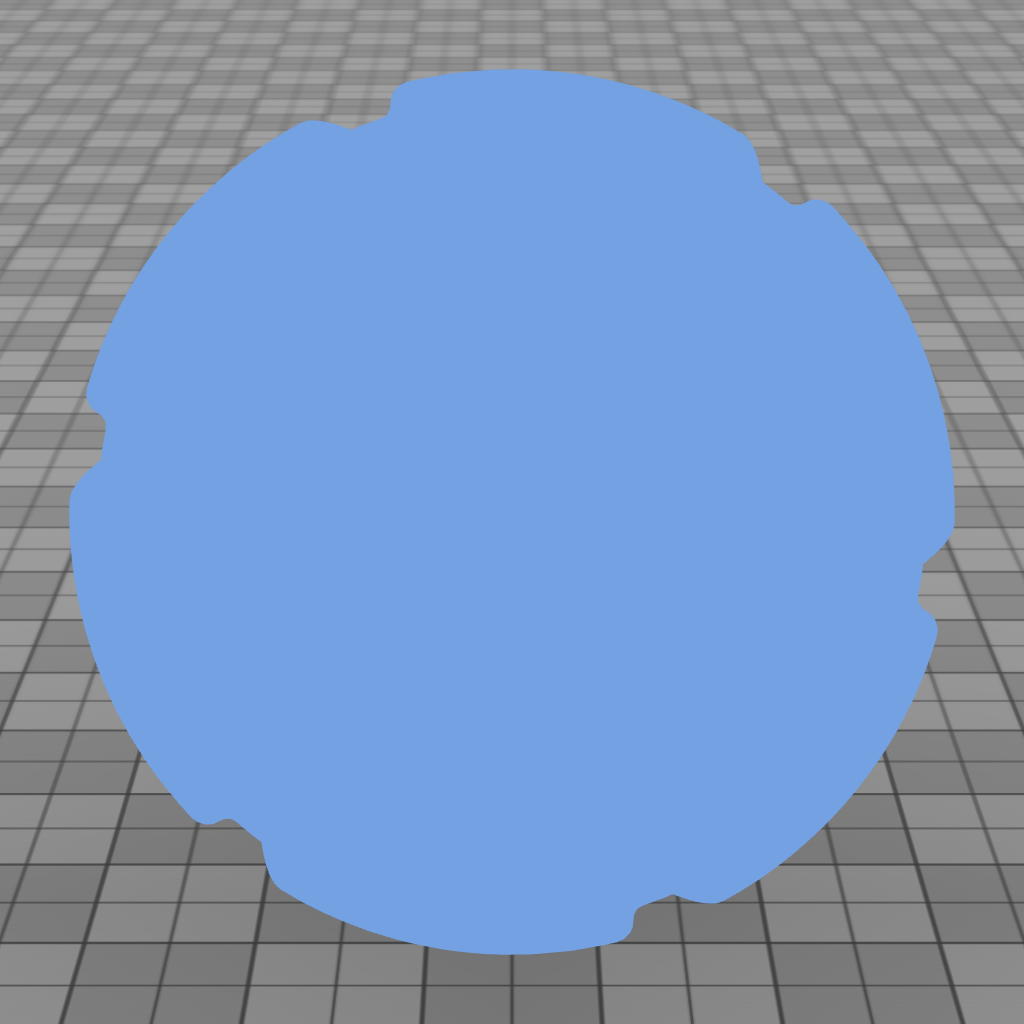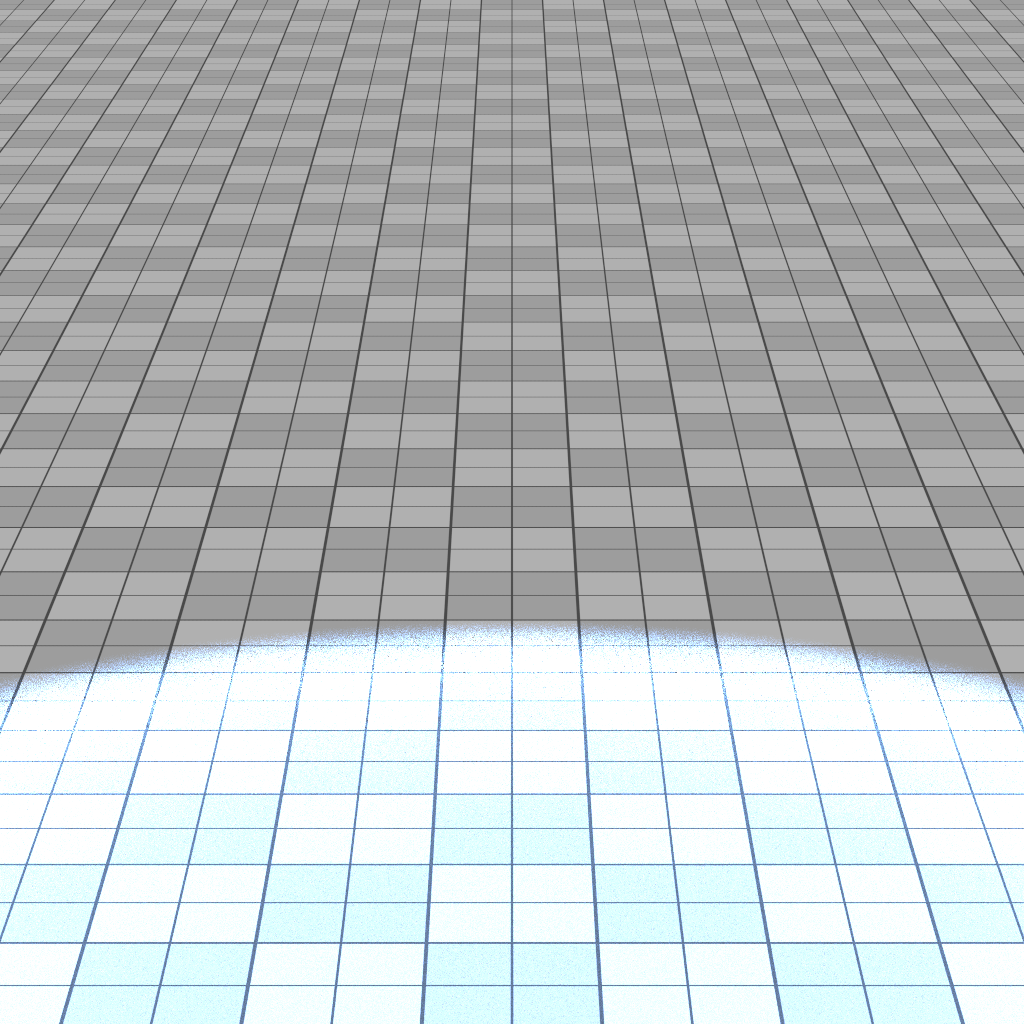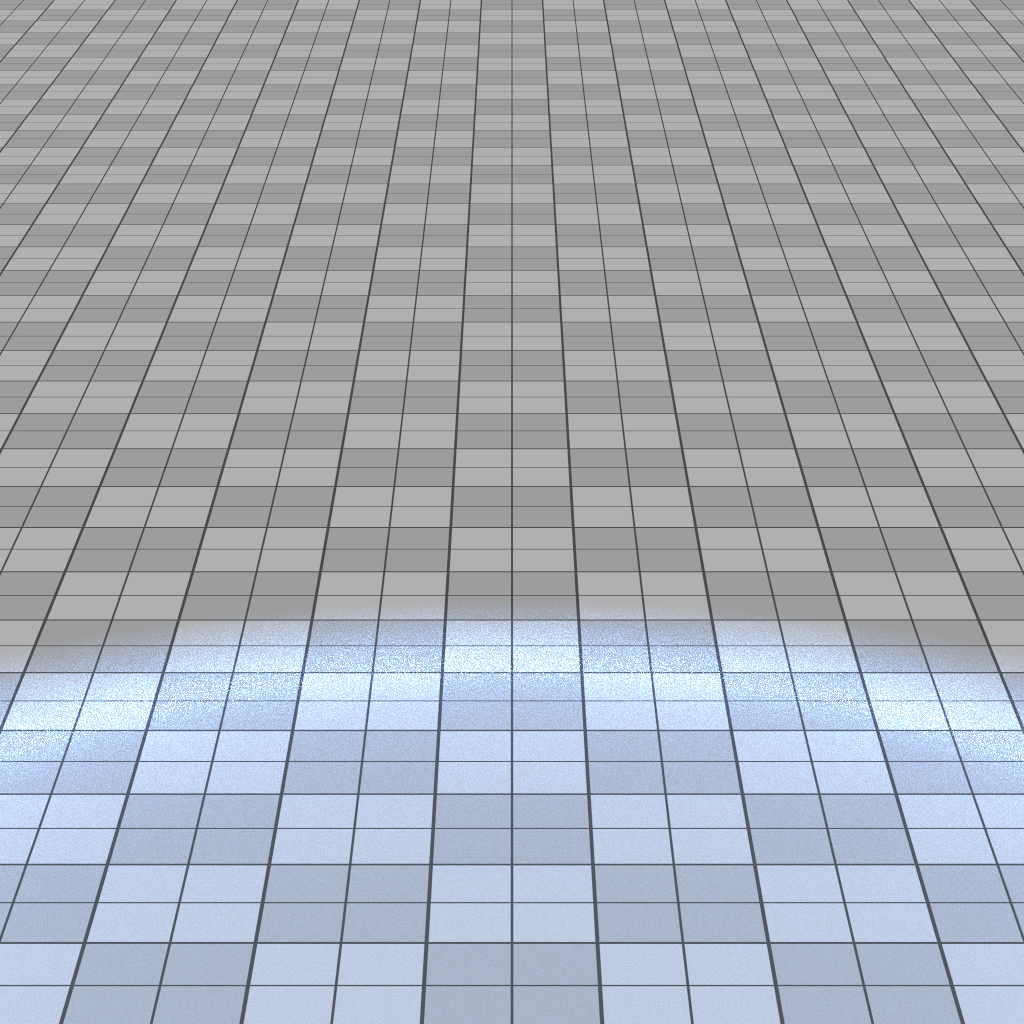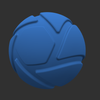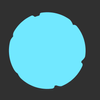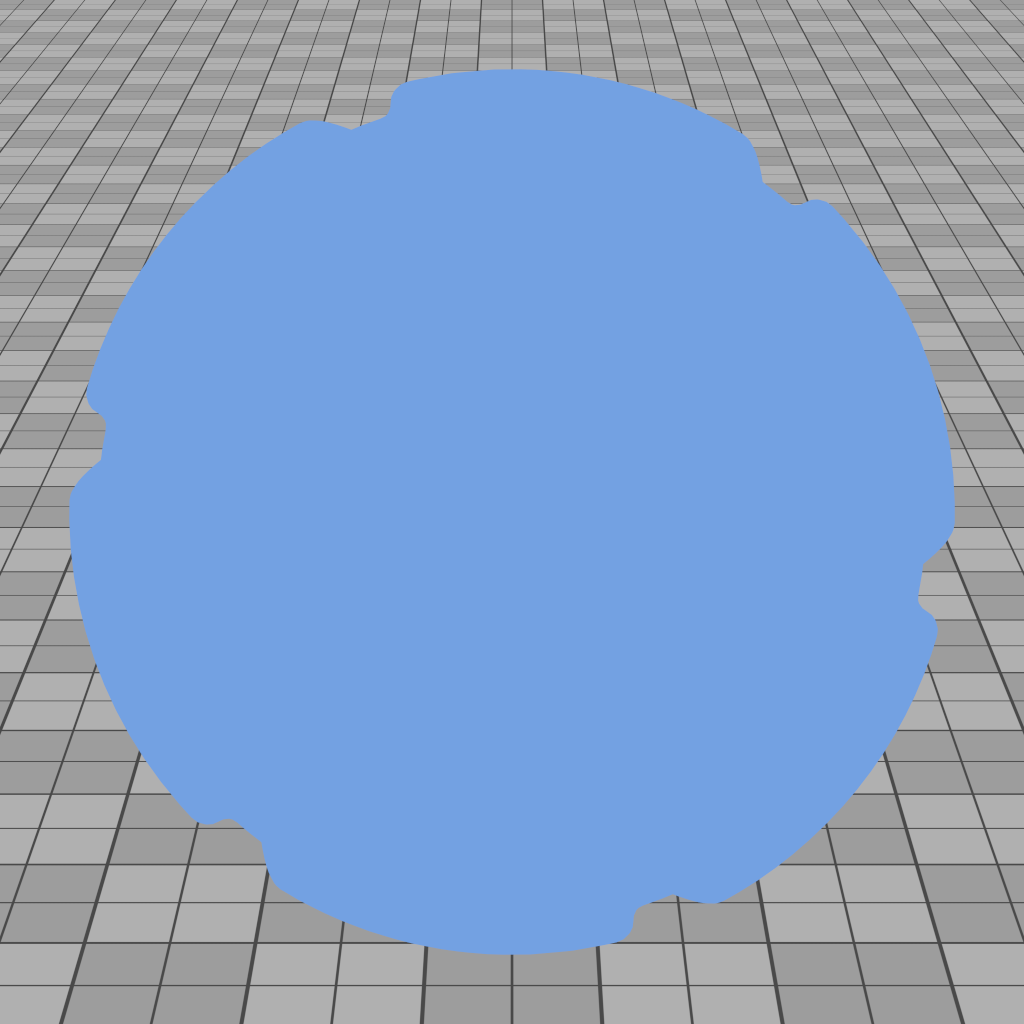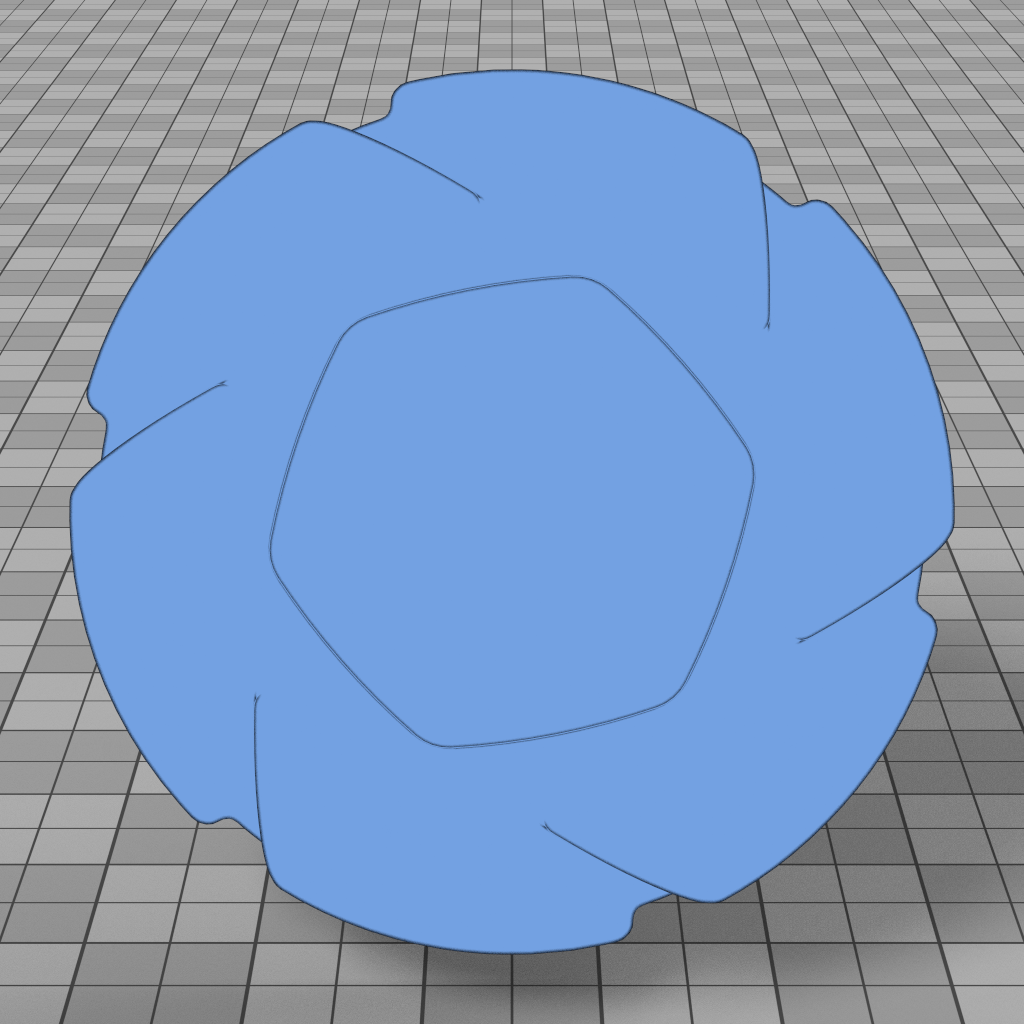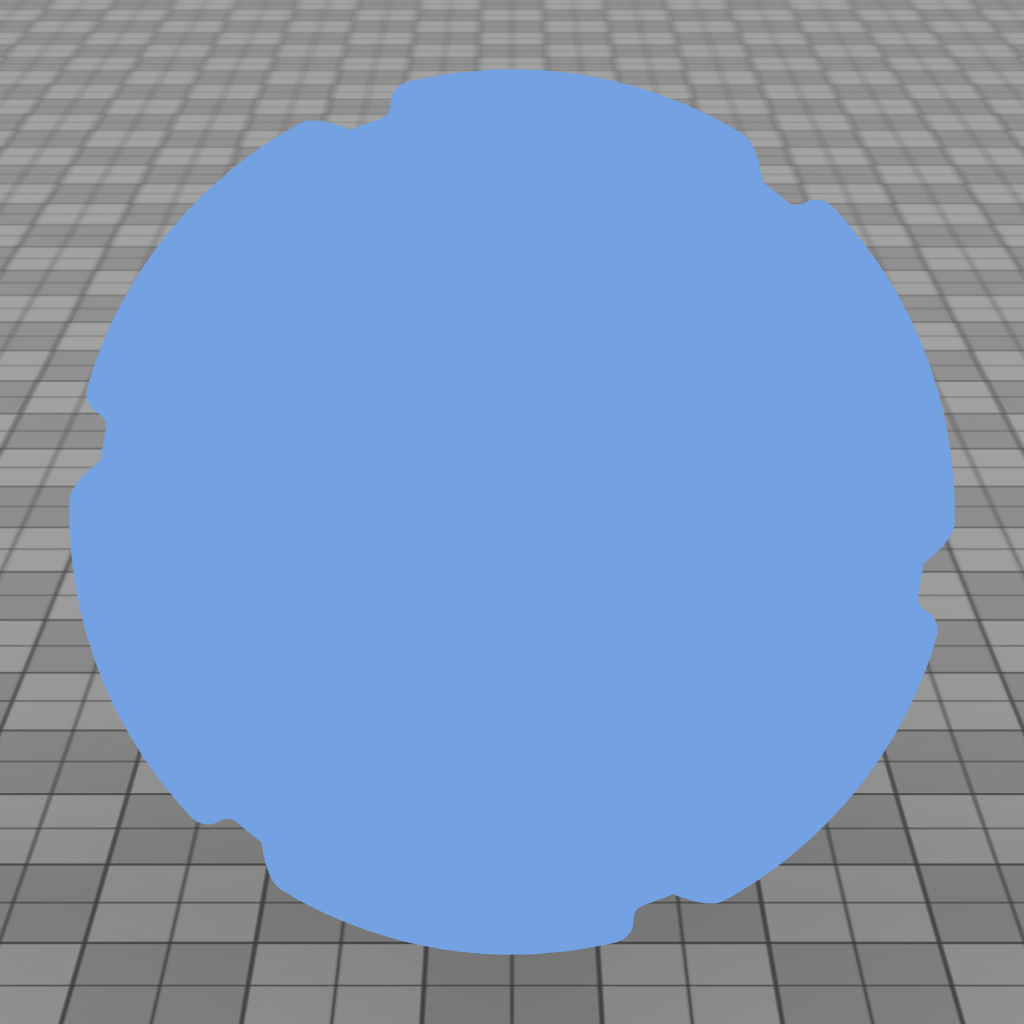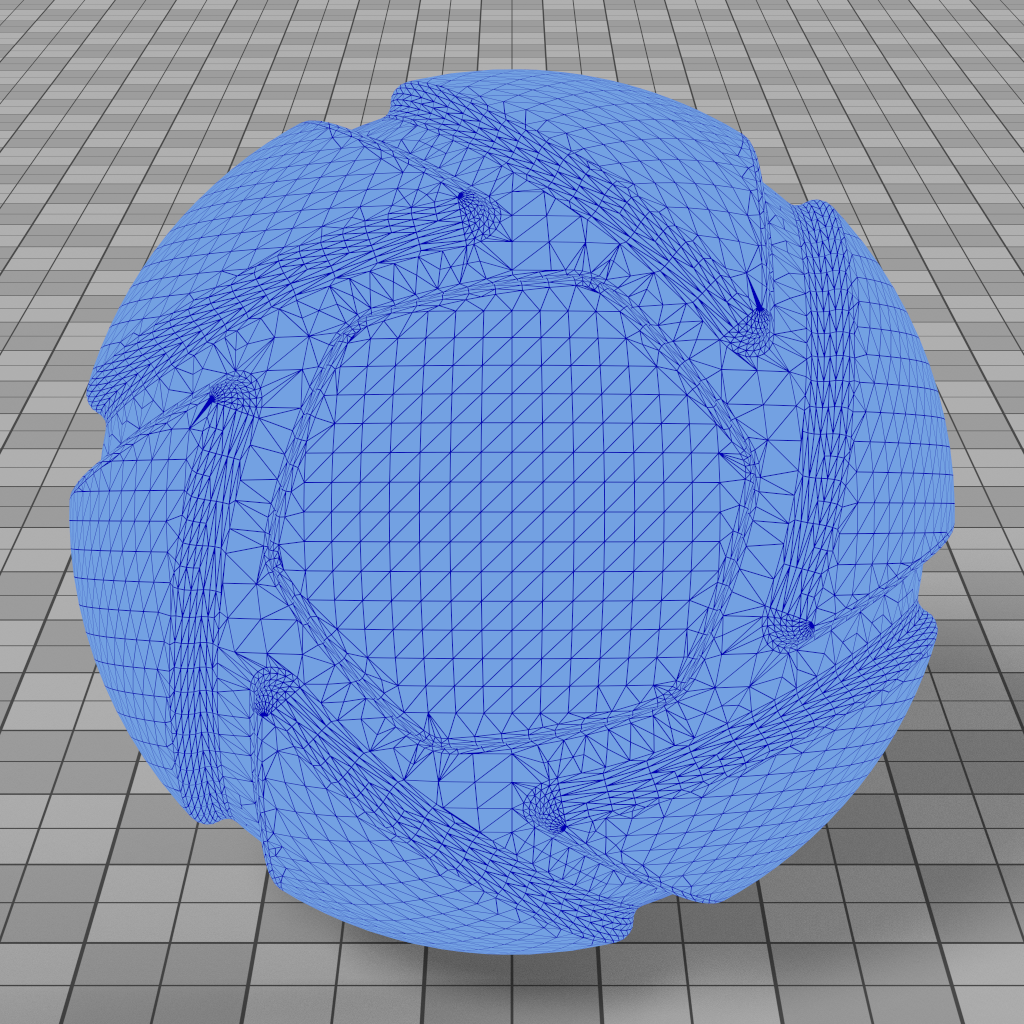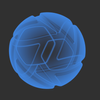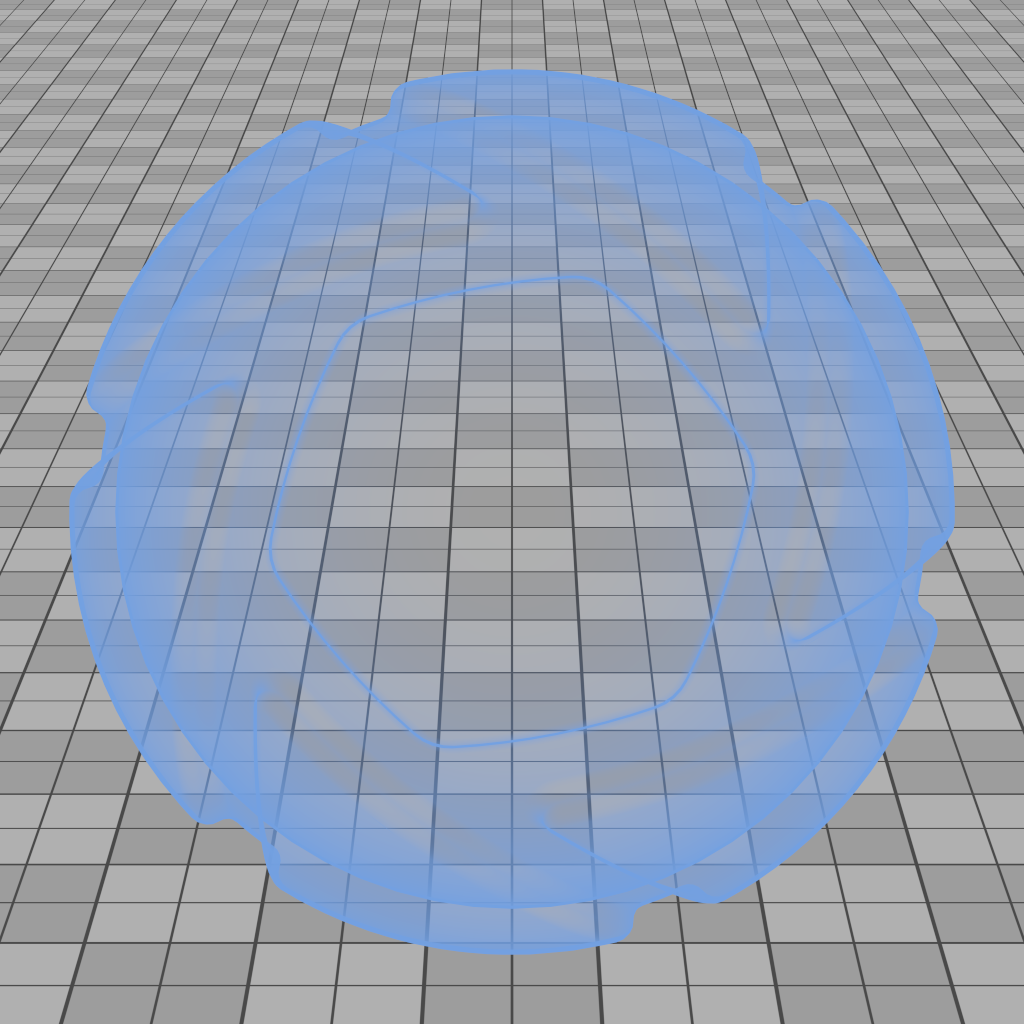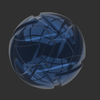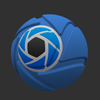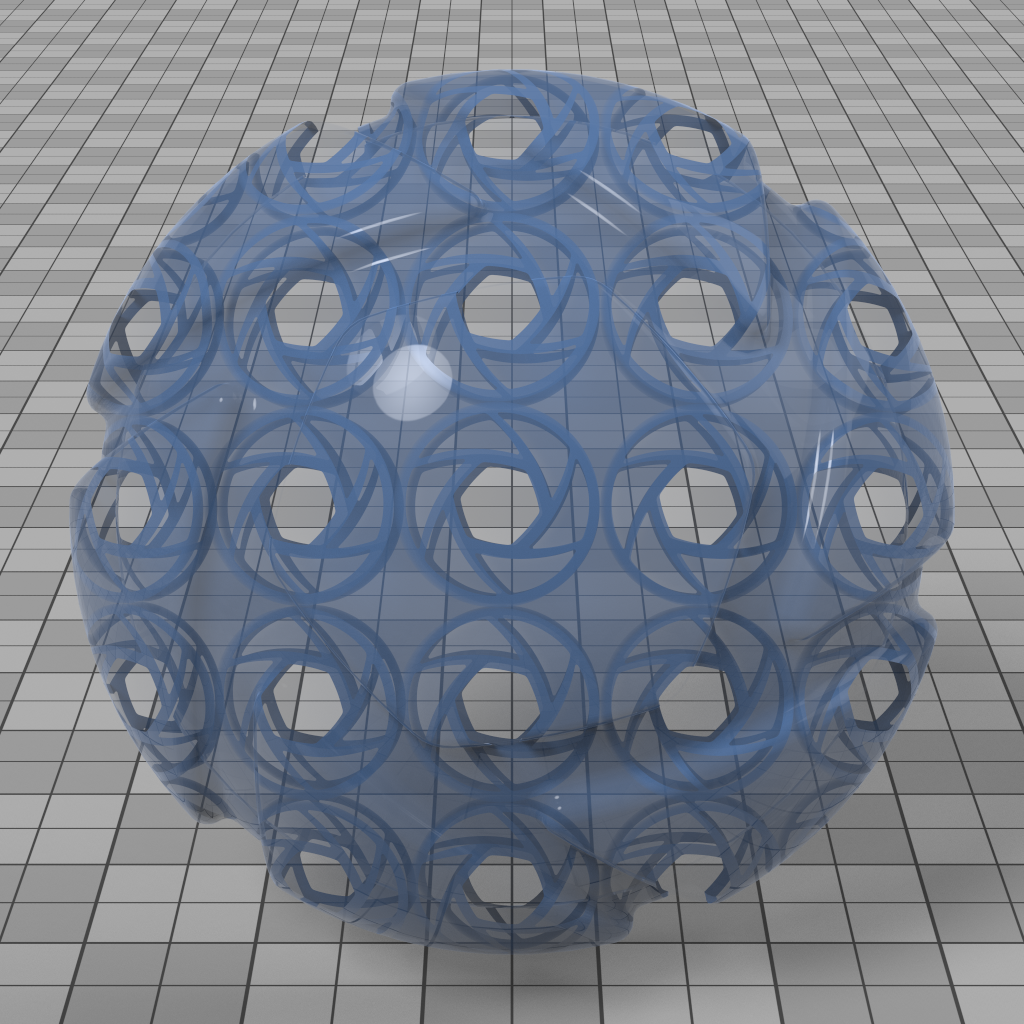Versions Compared
Key
- This line was added.
- This line was removed.
- Formatting was changed.
With KeyVR you can, with the click of a button, bring your product into VR - Enabling you to present your product in-scale, and make design decisions throughout the design process. Our development team is continuously striving at giving you the most photorealistic VR possible, without compromising the overall experience. On this page you can find an overview of the requirements and capabilities of KeyVR
HMD support
| Support | note | |
|---|---|---|
Oculus Rift | Requires install of Oculus Experience. Note: You may need to enable "unknown Sources" in the General Settings. → Learn more | |
| HTC Vive | Requires install of Steam and SteamVR | |
| Windows Mixed Reality | Support through SteamVR, requires install of "Windows Mixed Reality for Steam VR". Always run Mixed Reality first and calibrate space |
General support
| Support | note | |
|---|---|---|
| PBR | Materials and lighting is physically based. Objects are lit by HDRI Environment.KeyVR features a physically based rendering engine with materials lit by an HDRI Environment. Features include environment reflection on various roughness levels on both plastic and metal-like surfaces as well as accurate color transmission on transparent objects. Refraction is approximate. | |
| Global Illumination | Interreflection, refraction, caustics and color bleeding is not shownsimulated due to performance requirements in VR. No light sources beyond HDRI environment are supported. | |
| GPU hardware | Recommended Nvidia GTX 1080 / AMD Vega 64 or better to keep smooth frame-rate. | |
| Polygon count | Polygon count only limited by GPU memory, but in order to keep a smooth frame-rate we recommend aiming for 3 million or less polygons on a high end GPU | |
| File format support | KeyVR can directly render all the file types that KeyShot can import. KeyVR itself can load KSP or BIP. Note that the geometry has to be triangle based, curve based geometry, zspheres and NURBS are not supported (NURBS can be re-tessellated in KeyShot). | |
| OS | Requires windows |
High level features
| Support | note | |
|---|---|---|
| Multi materials | Materials within a Multi-Material can be selected via the KeyVR menu - Switch Material. | |
| Model sets | Model Sets can be selected via the KeyVR menu - Switch Model Set. If a Model Set is "always visible" this is also respected in VR to e.g. add static scene setups. | |
| Environment | The active Environment can be selected via the KeyVR menu - Switch Environment. Move Model lets you rotate the environment, if it is not locked. | |
| Camera | The camera position can be selected via the KeyVR - Switch Camera. Camera Settings that don't make sense in VR will be ignored e.g. spherical, field of view, shift, depth of field. | |
| Animation | Animations can be started/stopped via the KeyVR menu. (Long animations will take a long time to load). | |
| Locked | Locked parts of the scene tree and locked environments cannot be moved in VR. | |
| Textures | Limited to image textures using one of the supported mapping types (view supported mapping types). | |
| Materials | Multi-materials and basic materials are supported (view supported material types). | |
| Image Styles | Only Basic style (gamma/brightness) is supported, Photographic style is not .supported | |
| Material graphs | Including Material animation and Displacement | |
| Studios | ||
| Configurator | ||
| Labels | Don't appear (raises warning) - A possible workaround is to use a planar mapped texture |
Material types Anchor material_types material_types
| material_types | |
| material_types |
KeyVR supports the most commonly used KeyShot materials. Materials that are not supported will be appear as the closest matching alternative.
| Basic Materials | Support | note | KeyShot appearance | KeyVR appearance |
|---|---|---|---|---|
| Diffuse |
|
| ||
| Flat |
|
| ||
| Glass | Approximate appearance . including refraction and ior Does not refract, does not use roughness or transparency distance |
|
| |
| Glass (solid) | Approximate appearance .including refraction, ior and thickness Does not refract, does not use roughness or transparency distance |
|
| |
| Liquids | Approximate appearance .including refraction, ior and thickness Does not refract, does not use roughness or transparency distance |
|  Image Removed Image Removed
| |
| Metal | Anodized metals not accurate |  Image Removed Image Removed |  Image Removed Image Removed | |
| Color, no roughness | ||||
 Image Removed Image Removed |  Image Removed Image Removed | |||
| Color, medium roughness | ||||
 Image Removed Image Removed |  Image Removed Image Removed | |||
| Color, high roughness | ||||
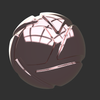 Image Removed Image Removed | 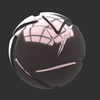 Image Removed Image Removed | |||
| Measured | Paint |
|
| Plastic |  Image Removed Image Removed |  Image Removed Image Removed |
| No roughness | ||||
 Image Removed Image Removed |  Image Removed Image Removed | |||
| Medium roughness | ||||
 Image Removed Image Removed |  Image Removed Image Removed | |||
| High roughness | ||||
|
| |||
| Paint |
|
| ||
| Plastic |
|
| ||
| Thin Film | Thin Film appears like regular glass without thin film effects (raises warning) |
|
| |
Translucent | Translucent appears as diffuse opaque material (raises warning) |
|
| |
| Advanced Materials | ||||
| Advanced | Advanced is treated as opaque plastic with diffuse, specular and roughness only (raises warning) |
|
| |
| Anisotropic | Anisotropic appears isotropic (raises warning) |
|
| |
| Dielectric | Approximate appearance |
|
| |
| Gem | Gem appears like regular glass without dispersive effects (raises warning) |  Image Removed Image Removed
|  Image Removed Image Removed
| |
| Measured | Measured is not supported. Objects appear red (raises warning) |
|
| |
| Metallic paint | Metallic Paint looks incorrect for high metal coverage, ignores clear-coat values (raises warning) |
|
| |
| Multi-Layer Optics | Multi-Layer Optics appear like regular glass (raises warning) |
|
| |
| Plastic (Cloudy) | Plastic (Cloudy) appears as diffuse opaque material (raises warning) |
|
| |
| Plastic (Transparent) | Plastic Transparent appears like opaque specular plastic. Transmission is ignored (raises warning) |
|
| |
| Scattering Medium | Scattering Medium not supported. Objects are not shown (raises warning) |
|
| |
| Translucent (Advanced) | Translucent (Advanced) appears as diffuse opaque material (raises warning) |
|
| |
| Velvet | Velvet sheen ignores back scatter and edginess. Looks like regular specular highlights (raises warning) |
|
| |
| Light Sources | ||||
| Area Light | Area Light appears as emissive. Power is ignored (raises warning) |
|
| |
| IES Light | IES Light not supported. Objects appear hidden (raises warning) |
|
| |
| Point Light | Point Light not supported. Objects appear hidden (raises warning) |
|  Image Removed Image Removed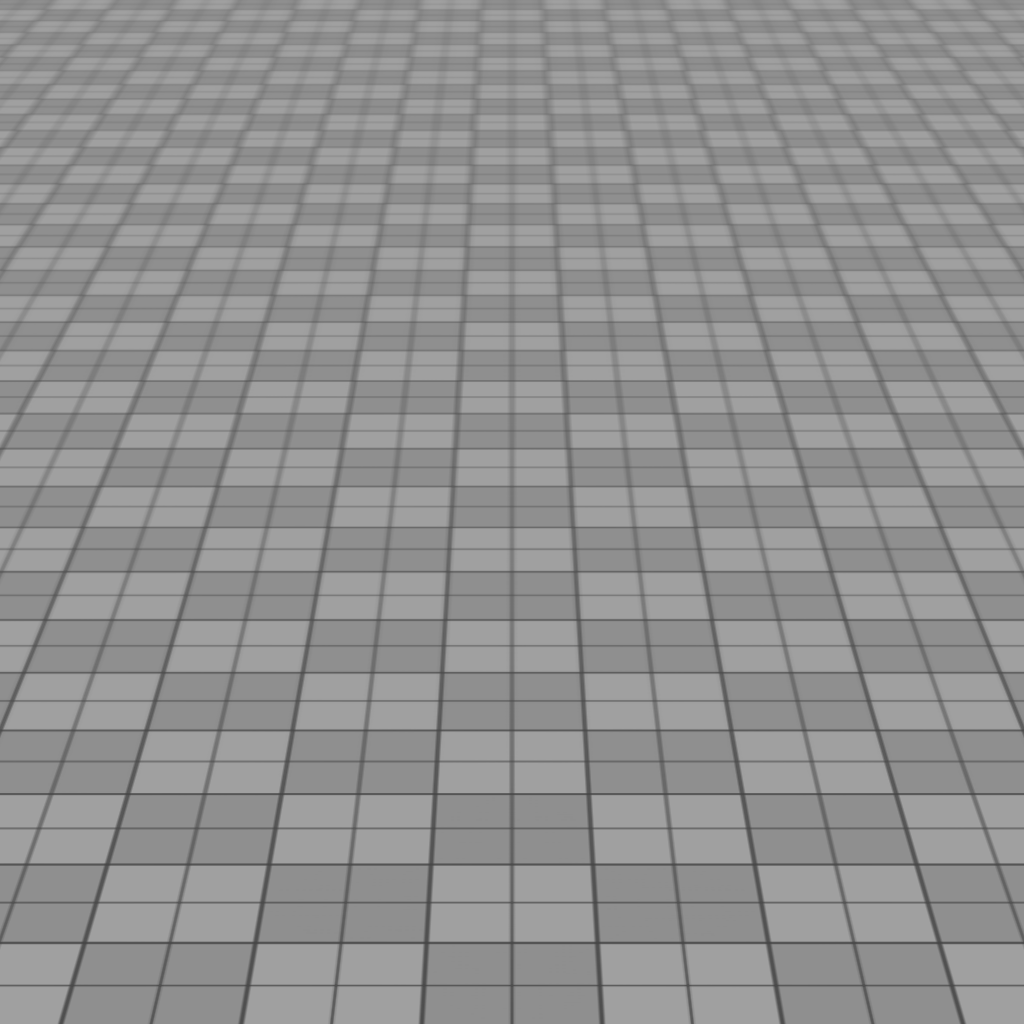 Image Added Image Added | |
| Spotlight | Spotlight not supported. Objects appear hidden (raises warning) |
|  Image Removed Image Removed
| |
| Special | ||||
| Cutaway | Cutaway not supported. Objects appear hidden (raises warning) |
|
| |
| Emissive | Does not contribute with light in the scene |
|
| |
| Ground | Ground not supported. Objects appear hidden (raises warning) |
|
| |
| Toon | Toon contour is ignored. Objects appear as solid base color (raises warning) |
|
| |
| Wireframe | Wireframe does not show wireframe. Objects appear as solid base color (raises warning) |
| 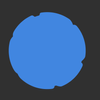 Image Removed Image Removed
| |
| Xray | Xray not supported. Objects appear as transparent (raises warning) |
|
| |
| Material Library Only | ||||
| Moldtech |
|
| ||
| Axalta Paint | Axalta Paint not supported. Objects appear red (raises warning) |
|
| |
Texture Maps
| Support | Notes | KeyShot appearance | KeyVR appearance | |
|---|---|---|---|---|
| Label | Labels are ignored - A possible workaround is to use a planar mapped texture |
|  Image Removed Image Removed
| |
Diffuse Texture Map | Texture Mapping Types Cylinder, Box, Sphere, Planar supported. Tri-planar converted to box Settings such as Flip, Repeat supported. Note that artifacts can arise around edges and discontinuities - depending on tessellation of geometry. |
|
| |
| Bump Texture Map | Bump as well as Height Map supported with Mapping Types just like Diffuse Texture Map. |
|
| |
| Specular Texture Map |
|
| ||
| Roughness Map (In Material Graph) |
|  Image Added Image Added | ||
| Opacity Map | No support for Opacity Maps |
|  Image Removed Image Removed
|
Texture Types
| Support | Note | |
|---|---|---|
| Texture Maps | *Blend with color is not supported | |
| VDB | ||
| Tiled UV | ||
Tri-planar | ||
| Video Maps | ||
| Procedural (2D Texture and 3D Texture) |
Texture Mapping Types
| Anchor | ||||
|---|---|---|---|---|
|
Overall only one type of mapping is supported per part.
| Support | Note | |
|---|---|---|
| Planar Texture Mapping | ||
| UV Texture Mapping | ||
Box Texture Mapping | ||
| Cylinder Texture Mapping | ||
| Sphere Texture Mapping | ||
| Camera Texture Mapping | Active camera is used, but does not update with moving around in VR | |
| Node Texture Mapping |
Environments
| Support | Note | |
|---|---|---|
| HDRI environments | Full support for both data driven and procedural environments | |
| Flatten Ground | ||
| Ground Shadows | ||
| Background Color | ||
| Backplate Image |
| Panel | ||
|---|---|---|
| ||
|